Layout Examples
Check out the layout specs example project to play around with the code below.
Simple Header with Left and Right Justified Text

To create this layout, we will use a:
- a vertical
ASStackLayoutSpec - a horizontal
ASStackLayoutSpec ASInsetLayoutSpecto inset the entire header
The diagram below shows the composition of the layout elements (nodes + layout specs).
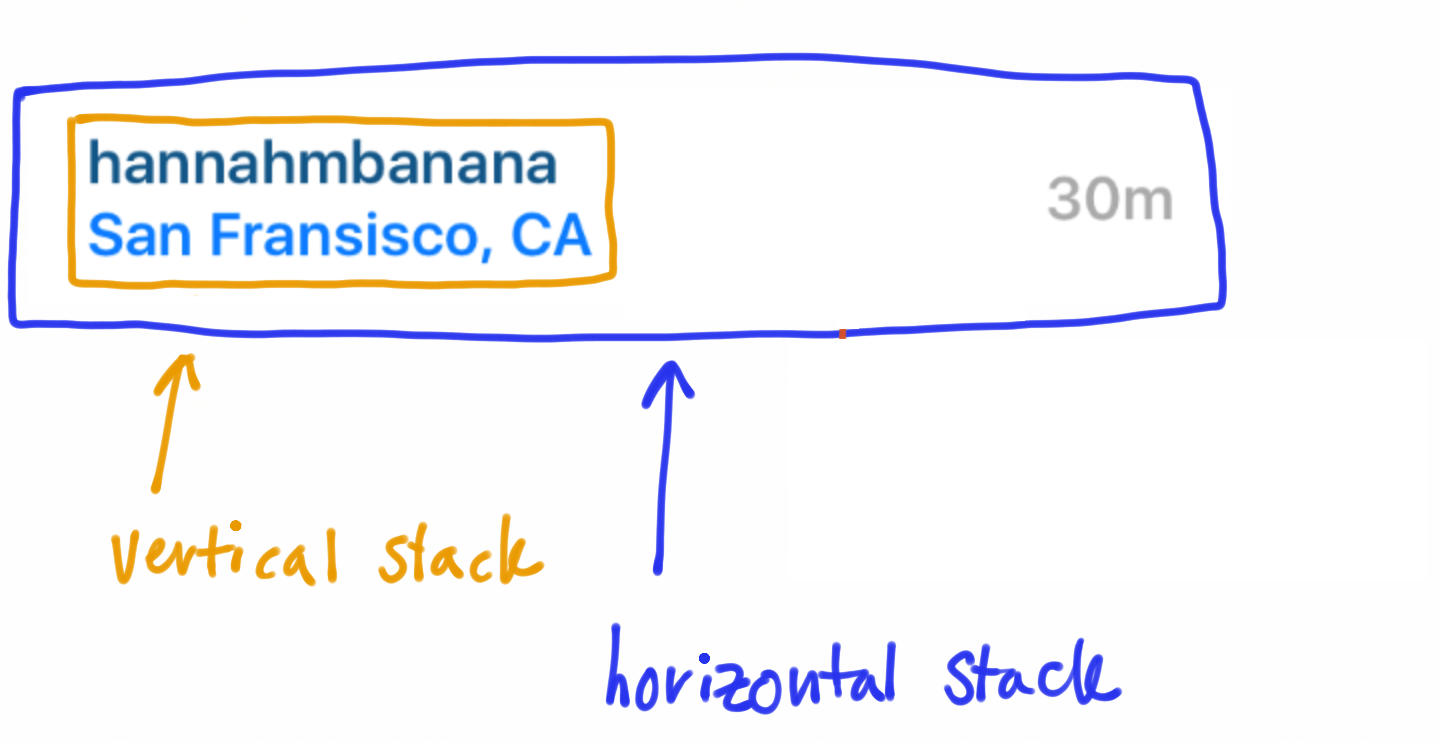
Swift
Objective-C
- (ASLayoutSpec *)layoutSpecThatFits:(ASSizeRange)constrainedSize
{
// when the username / location text is too long,
// shrink the stack to fit onscreen rather than push content to the right, offscreen
ASStackLayoutSpec *nameLocationStack = [ASStackLayoutSpec verticalStackLayoutSpec];
nameLocationStack.style.flexShrink = 1.0;
nameLocationStack.style.flexGrow = 1.0;
// if fetching post location data from server,
// check if it is available yet and include it if so
if (_postLocationNode.attributedText) {
nameLocationStack.children = @[_usernameNode, _postLocationNode];
} else {
nameLocationStack.children = @[_usernameNode];
}
// horizontal stack
ASStackLayoutSpec *headerStackSpec = [ASStackLayoutSpec stackLayoutSpecWithDirection:ASStackLayoutDirectionHorizontal
spacing:40
justifyContent:ASStackLayoutJustifyContentStart
alignItems:ASStackLayoutAlignItemsCenter
children:@[nameLocationStack, _postTimeNode]];
// inset the horizontal stack
return [ASInsetLayoutSpec insetLayoutSpecWithInsets:UIEdgeInsetsMake(0, 10, 0, 10) child:headerStackSpec];
}
Rotate the example project from portrait to landscape to see how the spacer grows and shrinks.
Photo with Inset Text Overlay
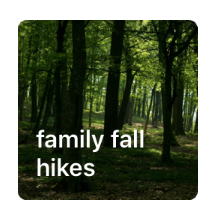
To create this layout, we will use a:
ASInsetLayoutSpecto inset the textASOverlayLayoutSpecto overlay the inset text spec on top of the photo
Swift
Objective-C
- (ASLayoutSpec *)layoutSpecThatFits:(ASSizeRange)constrainedSize
{
_photoNode.style.preferredSize = CGSizeMake(USER_IMAGE_HEIGHT*2, USER_IMAGE_HEIGHT*2);
// INIFINITY is used to make the inset unbounded
UIEdgeInsets insets = UIEdgeInsetsMake(INFINITY, 12, 12, 12);
ASInsetLayoutSpec *textInsetSpec = [ASInsetLayoutSpec insetLayoutSpecWithInsets:insets child:_titleNode];
return [ASOverlayLayoutSpec overlayLayoutSpecWithChild:_photoNode overlay:textInsetSpec];
}
Photo with Outset Icon Overlay
![]()
To create this layout, we will use a:
ASCornerLayoutSpecto position the icon in corner of the photo
Swift
Objective-C
- (ASLayoutSpec *)layoutSpecThatFits:(ASSizeRange)constrainedSize
{
_iconNode.style.preferredSize = CGSizeMake(40, 40);
_photoNode.style.preferredSize = CGSizeMake(150, 150);
return [ASCornerLayoutSpec cornerLayoutSpecWithChild:_photoNode corner:_iconNode location:ASCornerLayoutLocationTopRight];
}
Simple Inset Text Cell
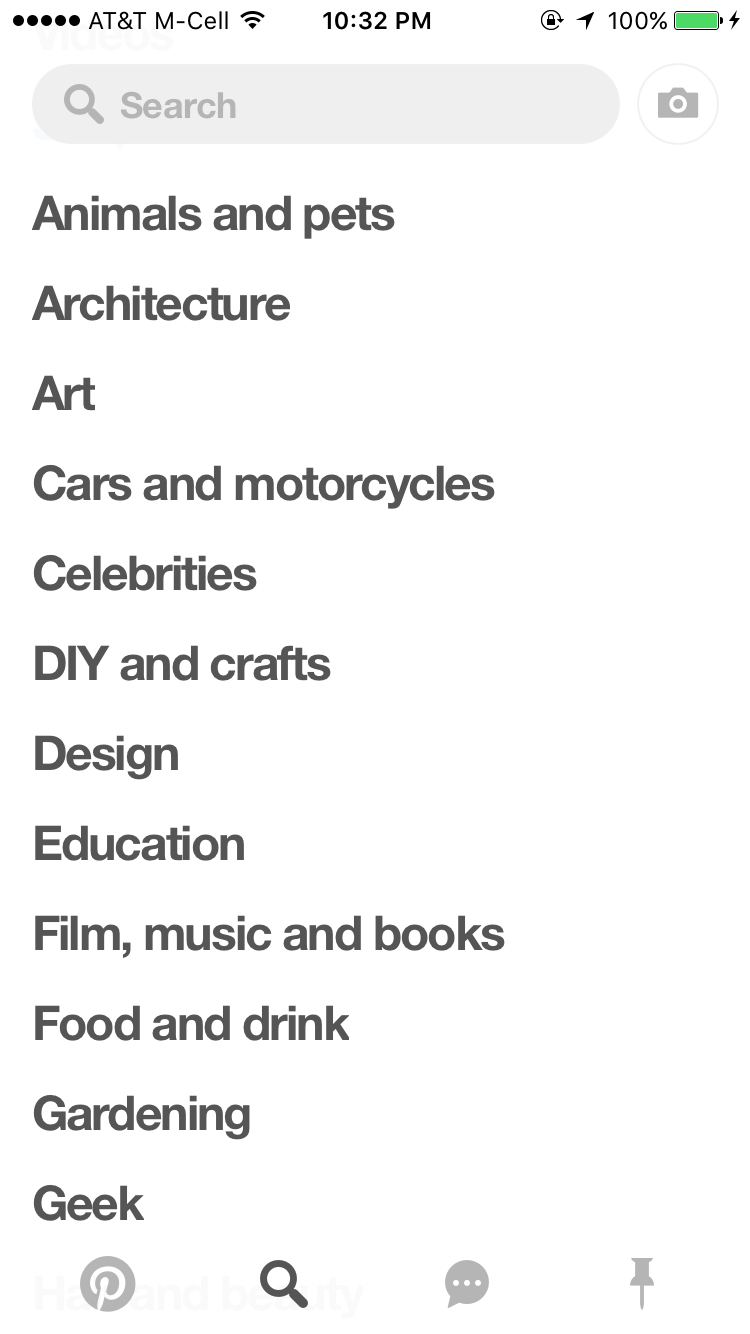
To recreate the layout of a single cell as is used in Pinterest’s search view above, we will use a:
ASInsetLayoutSpecto inset the textASCenterLayoutSpecto center the text according to the specified properties
Swift
Objective-C
- (ASLayoutSpec *)layoutSpecThatFits:(ASSizeRange)constrainedSize
{
UIEdgeInsets insets = UIEdgeInsetsMake(0, 12, 4, 4);
ASInsetLayoutSpec *inset = [ASInsetLayoutSpec insetLayoutSpecWithInsets:insets
child:_titleNode];
return [ASCenterLayoutSpec centerLayoutSpecWithCenteringOptions:ASCenterLayoutSpecCenteringY
sizingOptions:ASCenterLayoutSpecSizingOptionMinimumX
child:inset];
}
Top and Bottom Separator Lines
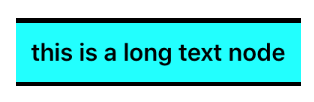
To create the layout above, we will use a:
- a
ASInsetLayoutSpecto inset the text - a vertical
ASStackLayoutSpecto stack the two separator lines on the top and bottom of the text
The diagram below shows the composition of the layoutables (layout specs + nodes).
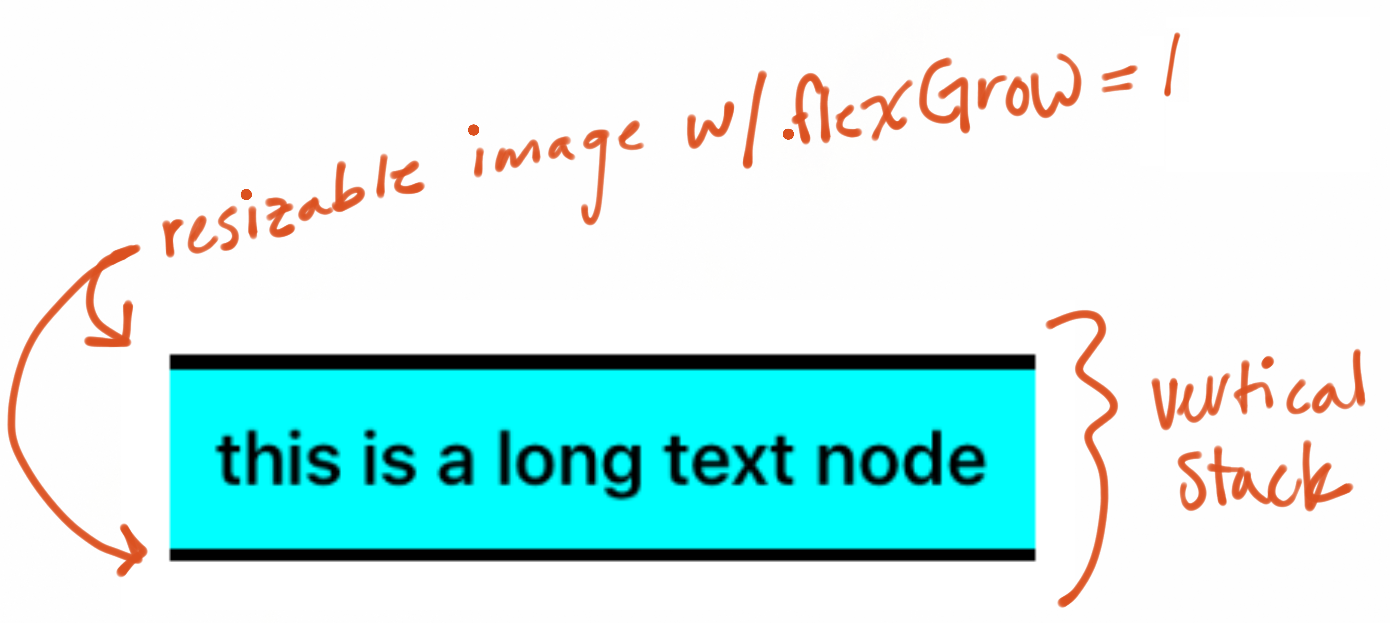
The following code can also be found in the ASLayoutSpecPlayground example project.
Swift
Objective-C
- (ASLayoutSpec *)layoutSpecThatFits:(ASSizeRange)constrainedSize
{
_topSeparator.style.flexGrow = 1.0;
_bottomSeparator.style.flexGrow = 1.0;
ASInsetLayoutSpec *insetContentSpec = [ASInsetLayoutSpec insetLayoutSpecWithInsets:UIEdgeInsetsMake(20, 20, 20, 20) child:_textNode];
return [ASStackLayoutSpec stackLayoutSpecWithDirection:ASStackLayoutDirectionVertical
spacing:0
justifyContent:ASStackLayoutJustifyContentCenter
alignItems:ASStackLayoutAlignItemsStretch
children:@[_topSeparator, insetContentSpec, _bottomSeparator]];
}
